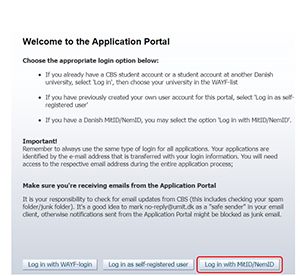Guide to the application portal
How to log in to the application portal
There are different ways to log in to the application portal. See the questions below and choose the entry that best suits your situation.
You should only choose this method if you are an active student at CBS. You are not an active student if it is more than one month ago since you were enrolled in a study programme or a course.
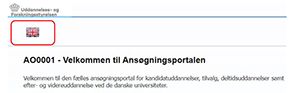
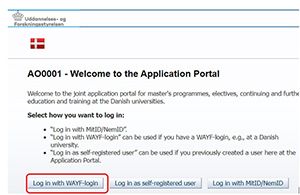
- Choose "Copenhagen Business School" on the list that appears
- When you have chosen "Copenhagen Business School", you will be forwarded to CBS's login page. Enter your CBS username and password
If you have previously set yourself up as a user on the application portal, you must log in as a self-registered user with your e-mail and password.
If you have forgotten your password, you can have a new one sent to you when you click on the "Log in as a self-registered user" button.
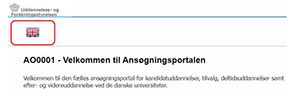
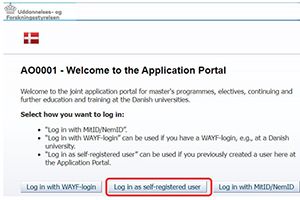

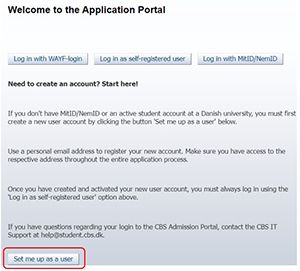
You need to provide the following information about yourself:
- Name
- Nationality
- E-mail address
- Documentation of identity (copy/picture of your passport or a driver's license)
- Civil registration number (in case you do not have a Danish civil registration number, you will be asked to provide your address)
When you have provided the above-mentioned information and clicked on the button, "Create", the system will send an e-mail to the e-mail address you have provided. Please note that the e-mail can get lost in your spam filter. Click on the activation link in the e-mail. You must now create a password for the application portal.
When you log on to the application portal in the future, you must:
Go to the application portal - Press the British flag and then choose "Log in as self-registered user".
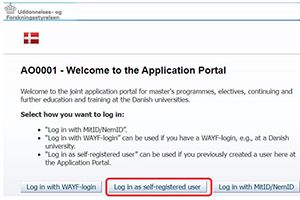
How to create an application
Once you are logged in to the application portal, you can start creating your application. First you will see 3-4 tabs. A tab named "User information" will only be visible to self-registered users.
Description of tabs:
- Your name, civil registration number and e-mail address will be at the top of this page
- Under "Choose place of education", you choose Copenhagen Business School
Single subject as a guest student: choose this option if you are enrolled in another educational institution and want to have the courses you take at CBS credit transferred to your own study programme.
Student Place Vacancy: choose this option if you want take single courses af CBS which you will be paying for yourself.
Then click "Search" and a list of available types of education will appear:
- Choose either the bachelor or graduate and click on the button "Create application"
- At the next step, you state your nationality. This field is filled in per default, so please proceed by clicking "Create application"
- You have now moved to the next step of the application process. A process bar will inform you of the different steps before you can submit your application.
Please note that you cannot navigate the process by using the "back" and "forward" buttons on the browser. Instead, you must navigate back and forth by using the process bar.
Non EU/EEA citizen
Please note! If your nationality is not Danish or Nordic, you have to provide documentation of a residence permit in Denmark. Later on in the application, you need to provide this documentation.
Explanation for selected steps in the process bar
Person
In the step "Person", some of your data will already have been retrieved from your WAYFlogin. Just state your telephone number and a private address, on which we can reach you.
You will be presented to the abbreviations: WAYF, MAN, and DANS. This means that your information already has been retrieved via different systems (WAYF and DANS), or that you have to enter them yourself manually (MAN).
Requirements and prerequisites
If you apply as a credit transfer student, you must upload your preapproval here. If you do not have your preapproval yet, select the option “Will be forwarded later”. If you choose this option, you will receive an e-mail about when you will be able to access your application again to upload your preapproval. The preapproval is a prerequisite for admission to a course as a credit transfer student and must be uploaded before semester start.
If you apply as a single course student (Student Place Vacancy), you will not be asked for a preapproval.
Nationality
If you have stated that you are a non-EU/EEA citizen but you have a residence permit, you will be asked to upload documentation for this.
Other
Now you need to fill out how many courses you wish to apply for. It is very important that you only write numbers 1, 2, 3 or 4. If you are a credit transfer student, you can only choose the number of courses that you can get credit transfered to your studies.
You now have to fill in which courses you want to apply for:
- You can choose up to 8 priorities and these will be distributed according to the order of priority.
- Each priority must contain a course code and title: eg. BHAAV2389U or CCMVV1583U. It may be a good idea to copy paste course codes directly from our homepage.
Please note: in some cases the course code has prefix BA- or KAN- e.g. BA-BHAAV2389U or KAN-CCMVV1583U. This prefix should NOT be included in the application.
You can find all courses offered in the given semester on cbs.dk See courses at bachelor level or courses at graduate level
You cannot apply for courses that are "cancelled" or "closed for further enrollment"
Show the application
Here you can see what you have indicated and uploaded to your application.
Submit the application
Submit the application electronically to CBS by clicking "Submit application".
As soon as you have submitted your application, you are no longer able to edit it, unless the caseworker returns it and asks for additional information. However, you can still view and read all the applications you have submitted under the step "See application status".
If you have not previously created any applications, the page is empty.
If you have previously created one or more applications, you can see them here, and you can follow applications that have already been submitted.
Here you can read messages from the caseworker.
This tab is only visible for self-registered users.
Here you can see your own information and change your password for the application portal. You can also edit your personal information if for instance you made a typo when you created your profile. Important! Corrections will not be integrated in already created and submitted applications.
Please contact hdtilmelding@cbs.dk to apply your corrections to your existing applications.
Questions?
- Questions related to the application portal can be directed to CBS IT Support at: help@student.cbs.dk
- Questions related to the content of the application can be directed to the Student Affairs: valgfag@cbs.dk